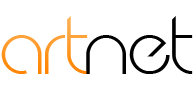Add Email to Android Phone:
1. Go to Gmail (or any email application you like)
2. Tap "Add Account"
3. Choose "Other"
4. Enter your email address
-Choose "Manual Setup"
5.Choose between IMAP(Syncs between devices) or POP(Each device keeps seperate emails)
6. Enter the password
7. Enter the server
- Example: mail.domain.com
- Allow all certificates
8. Under incoming server settings
- Make sure Security type is "SSL/TLS (accept all certificates)"
- Server should look like mail.whateveryourdomain.com
- Port number should be 993
9. Outgoing server settings
- Username & Password should be filled in
- SMTP server will match the outgoing settings, mail.whaterveryourdomain.com
- Accept certificates
- Change security type to SSL/TLS(accept all certificates)
- Port number should be 465
10. Press next
- Gives you account options that can be customized to your liking
- Press next
- Choose account name and your name
- Press next and its done
- 3 Users Found This Useful