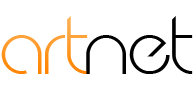To set up a new email address using Apple iPhone's Mail, follow these instructions
* If you use your own domain for your email address, please replace all instances of artnet.net below with your own domain.
To modify an existing email address using Apple iPhone's Mail, follow these instructions
* If you use your own domain for your email address, please replace all instances of artnet.net below with your own domain.
To modify an exisitng email address using Android Mail, follow these instructions.
- Open Mail
- Tap the Menu button in the top right corner
- Select Settings (If you're adding a new account, slect Add Account)
- Select Account Settings
Incoming Settings
- Make sure that the Protocol is IMAP (shown below)
- Enter your Email Addess and password (shown below)
- IMAP Server: mail.artnet.net
- Select the Security Type as SSL
- Server Port is 993
Outgoing server settings
- Enter your Email Addess and password (shown below)
- SMTP Server: smtp.artnet.net
- Security Type: SSL
- Server Port: 465
To set up a new email address using Apple Mail, follow these instructions
* If you use your own domain for your email address, please replace all instances of artnet.net below with your own domain.
- Open Settings
- Select Mail, Contacts, Calendars
- Select "Add Account"
- Select “Other”
- Select Add Mail Account
- Input your Name, Email, Password, Description(of your choice)
- Verify the following settings:
- Incoming Mail Server:Outgoing Mail Server:
- Host Name: mail.artnet.net
- User Name: [your user name]@anet.net
- Password: [your password]
- Server: (On)
- Outgoing Mail Server:
- Host Name: smtp.artnet.net
- User Name: [your user name]@anet.net
- Password: [your password]
- Use SSL: On
- Authentication: Password
- Server Port: 465
To modify an existing email address using Apple Mail, follow these instructions.
- Open Settings
- Select Mail, Contacts, Calendars
- Select current account having trouble
- Select “Account”
- Verify the following settings:
- Incoming Mail Server
- Host Name: mail.artnet.net
- User Name: [your user name]@anet.net
- Password: [your password]
- Outgoing Mail Server:
- Server: (On)
- Outgoing Mail Server:
- Host Name: smtp.artnet.net
- User Name: [your user name]@anet.net
- Password: [your password]
- Use SSL: On
- Authentication: Password
- Server Port: 465
To set up a new email address using Microsoft Outlook, follow these instructions.
- Open Preferences
- Select Accounts
- Press + to add an E-mail account
Enter your email information
- E-Mail address: [your user name]@anet.net
- Password: [your password}
Enter the Server Information
- User Name: [your user name]@anet.net
- Type: IMAP
- Incoming Server: mail.artnet.net
- Check "Use SSL to connect (recommended)"
- Outgoing server: smtp.artnet.net :465
- Check "Override default port (then enter the 465 above)
- Check "Use SSL to connect (receommended)"
- Add Account
- Select The Account
- Select "More Options" below Outgoing server
- Authentication: User Name and Password
- Username: [your user name]@artnet.net
- Password: [your password]
- Hit "Ok"
To modify an existing email address using Microsoft Outlook, follow these instructions.
- Open Preferences
- Select Accounts
- Select current account having trouble (usually has a yellow or red dot next to the account name)
Verify the following settings:
- Server Information
- User Name: [your user name]@anet.net
- Password: [your password]
- Incoming Server: mail.artnet.net
- Check "Use SSL to connect (recommended)
- Outgoing server: smtp.artnet.net :465
- Check "Override default port (then enter the 465 above)
- Check "Use SSL to connect (receommended)
- Select "More Options"
- Authentication: User Name and Password
- Username: [your user name]@artnet.net
- Password: [your password]
- Hit "Ok"