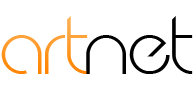Setup Mail Account for Iphone
1. Go to Settings> Mail> Accounts> Add Accounts
2. Tap “Other” on the bottom of the page
3. Tap “Add Mail Account"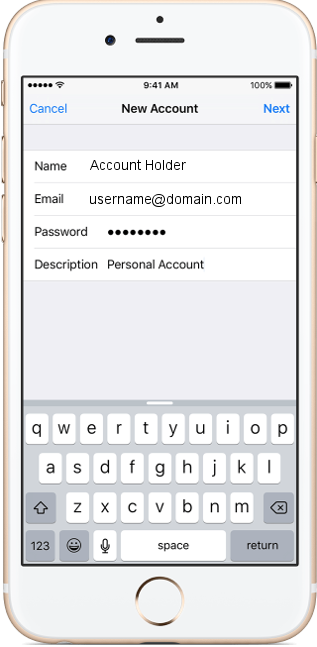
4. Select Between IMAP & POP, IMAP (Syncs across multiple devices) or POP (Downloads to each connected device separately)
5.Enter incoming mail server & outgoing mail server
-Incoming/outgoing mail servers will be the same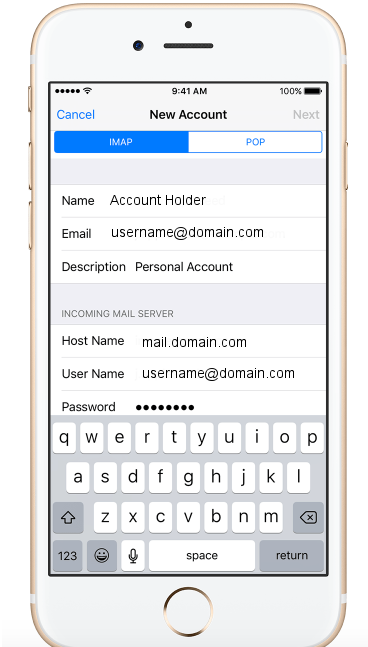
6. Tap “Save” when incoming/outgoing servers are correct
7. Go back to Settings> Mail> Accounts
8. Choose the newly created account
9. Go to “SMTP”
10. Click on “Primary Server”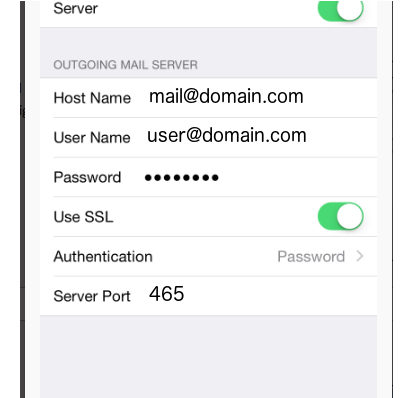
11. Add username & Password in the outgoing mail server
-make sure “SSL” is enabled and the port number is 465
12. Finish and go back to home screen